As most of us have come to know, getting any sort of response from a real person at Facebook is an almost impossible task.
Facebook has a tendency of disapproving Ads and disabling Ad accounts quite often. A lot of times Ad accounts get disabled without any clear policy violations or the policy may be ambiguous for many advertisers. Most of the time Facebook wont even clearly mention which policy is being violated, which can be really frustrating.
It is worth noting here that if you are trying to run Ads that clearly violate Facebook’s Ad policies, your Ad account will get disabled and usually it isn’t possible to recover such an Ad account.
So rule no.1 is – DO NOT BE IN CLEAR VIOLATION OF FACEBOOK’S AD POLICY. Read and understand the policy to know what you can or cannot say in your ads.
However, if you are sure your ads are in compliance with the policy and/or you are not absolutely sure which policy your ads may be against, it is best to contact Facebook Support and request for a review of your account.
Another reason why you may want to request a review (and get your account re-enabled) is that any Ad account that’s barred from advertising has an adverse effect on your Business Manager as well (especially if your Business Manager is a new one).
It is quite likely that Facebook will disable a new Ad account that you try and create for the same ads and maybe even the entire Business Manager.
Facebook also tracks your IP address, so if you try to trick it by creating new Business Managers and/or Ad accounts, it will track that down through your IP address and disable those as well.
In short, to avoid all the pain that comes with disabled ad accounts and Business Managers, it is best to first make sure you are thorough with Facebook’s Ad policy and that you try as much as possible to remain within its bounds.
However, if you still end up with a disabled Ad account, follow the steps below to try and get your Ad account back up as soon as possible (within 30 minutes, if you’re lucky).
So the moment you see that dreaded notification (like the one shown below), you need to take action straightaway:
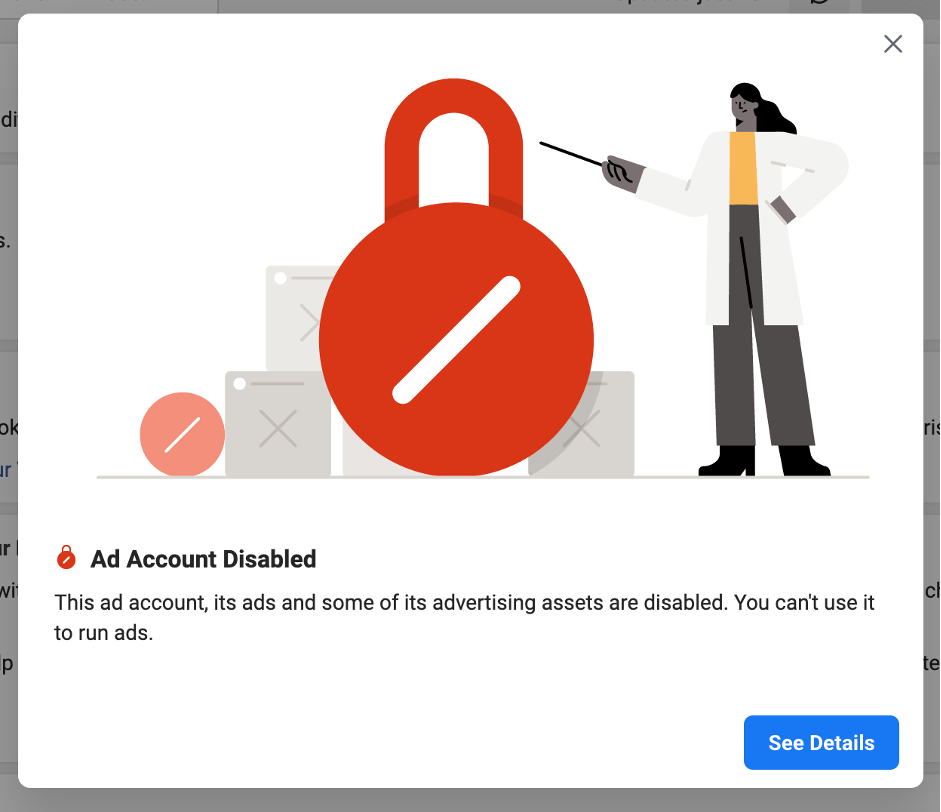
Step 1: Raise a Review Request
The first thing you want to do is “See Details” to know the reason for your Ad account disapproval. Typically, it will just be shown as ‘Policy Violation’ (sometimes it could be a payment declined issue, so you want to make sure what the issue is before taking further action).
Another way to do this is to go to the “Account Quality” section and then select the account in question.
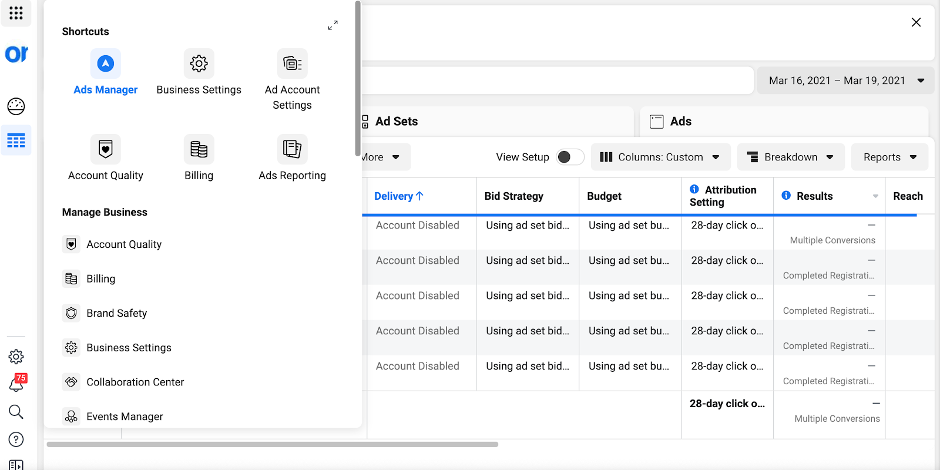
The best thing to do here is to “Request a Review”. Simply follow the steps to submit a review request to Facebook.
You will be asked to write an explanation as to why your account should be re-activated.
From my experience dealing with disabled accounts in our agency, it is best not to get into too much detail here. You may just want to mention that you are sure that none of the Ads violate any Ad policy and all the creatives and landing pages follow the policy as well.
It always helps to mention that you have gone through the entire Ad policy as given in <copy paste the Ad policy link> and that you are sure that none of the Ads are in violation of any of the policies mentioned therein. Once you’ve mentioned that, request them to re-activate the Ad account as soon as possible.
Always remember to use a friendly tone and not sound too irate or angry. That would never help.
Now most people just submit a review request and wait for Facebook to take action.
The problem is Facebook can sometimes take as long as a week to get back to you for Ad account review cases. But that wouldn’t help if you have Ads running for a client or your own business. You definitely want the Ad account to be up and running much faster, within an hour or a couple of hours at max.
To help with a faster review process, it is best to reach out to Facebook Chat support as shown in Step 2.
Step 2: Connect with Facebook Chat Support
Go to Facebook Business Help Centre: https://www.facebook.com/business/help
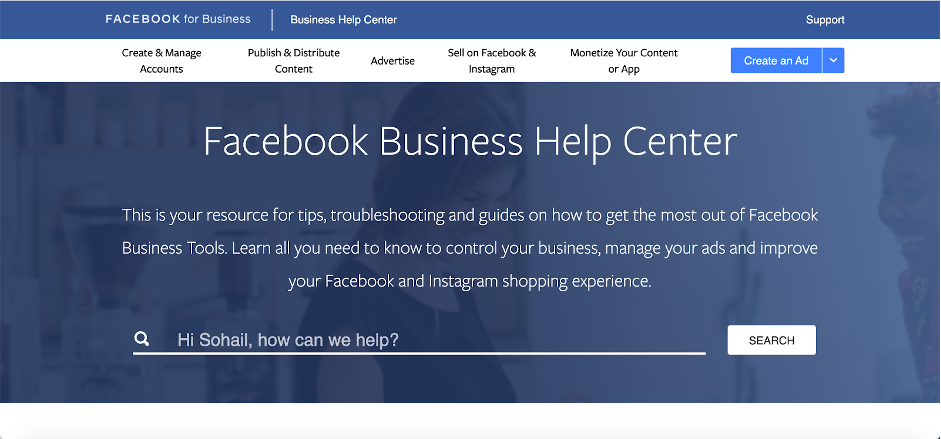
Scroll to the bottom of the page till you reach the “Still Need Help” section shown below and click on “Get Started”:
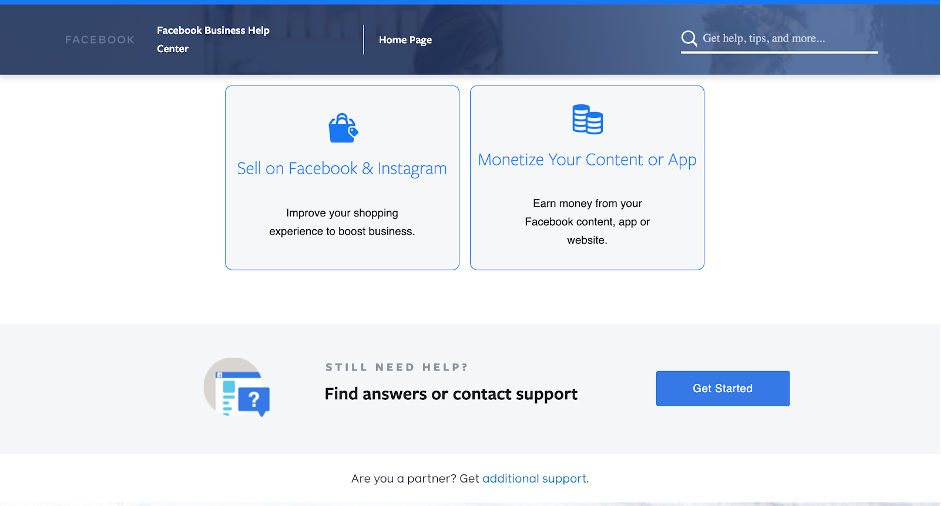
The next page will ask you to select the asset you need help with. From the list of assets, select the Ad account that has been disabled:
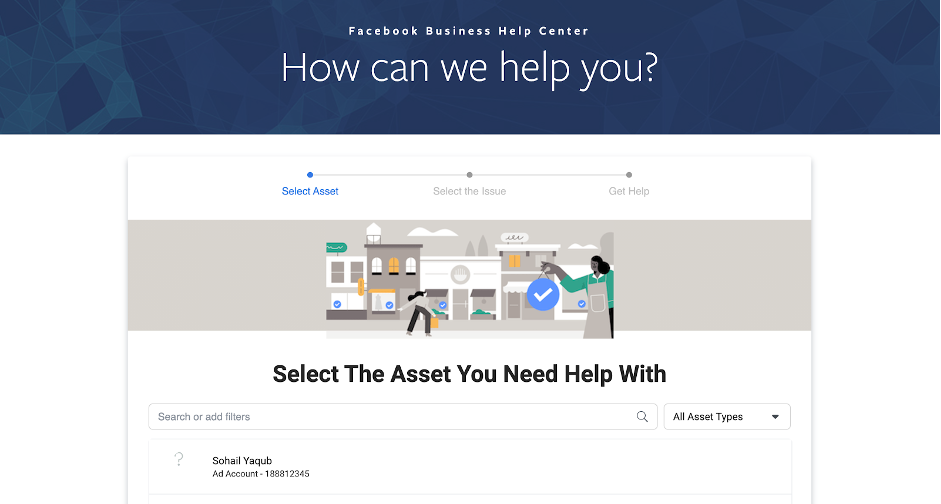
On the next page, select the “My Ad account was disabled” option:
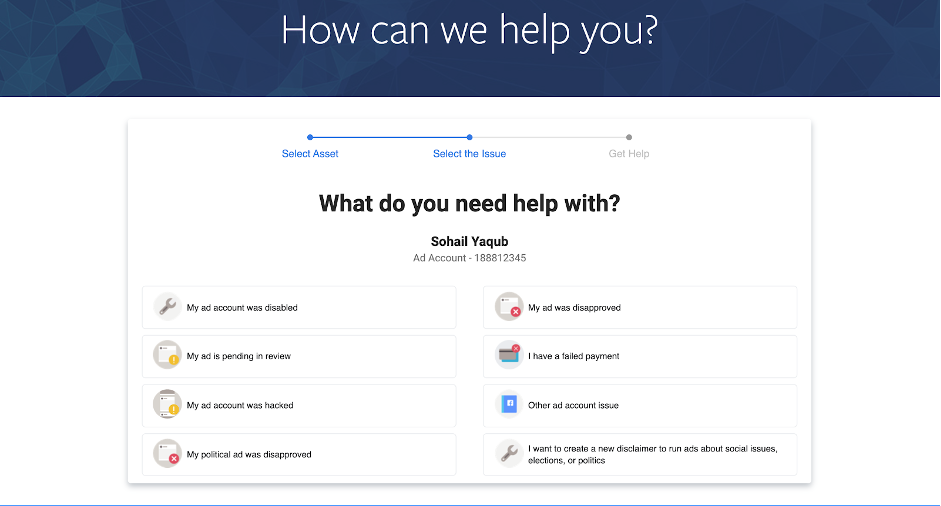
Next, enter your email ID & phone number (usually these auto-populate) and write a brief explanation which can be the same as your review request appeal.
Once you have entered these details, you should see the “Start Chart” tab at the bottom of the page get illuminated (it will also show the wait time). That is what your aim is. Normally it is very difficult to get hold of Chat support from Facebook. Facebook doesn’t advertise it as well for obvious reasons.
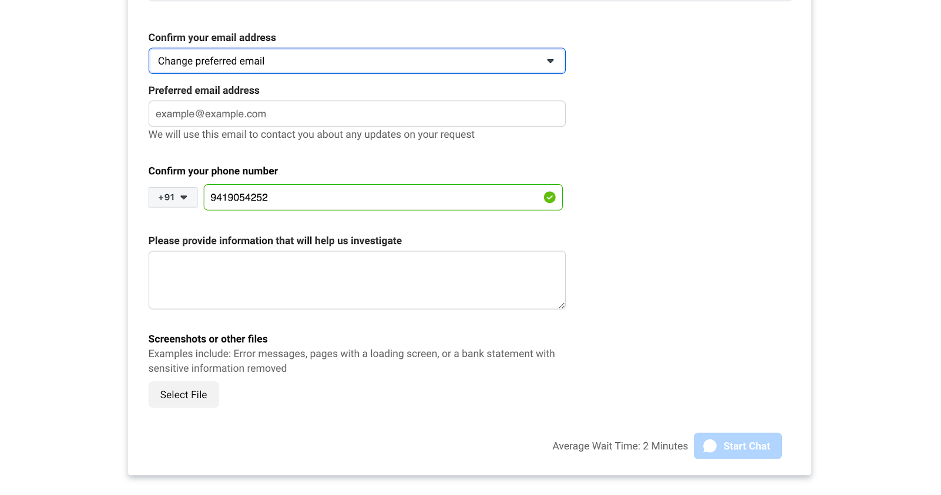
So the whole idea of doing this step is to get hold of a Facebook support rep who can start looking at your issue straightaway. Remember, you are doing this so that you don’t have to wait for days/weeks to get your account reactivated.
At our agency, we have had accounts activated within 30 minutes by following this process.
If your account has been incorrectly disabled, you are almost guaranteed to get it back through this method. If, however, you come across a support rep who is not sure and asks you to wait for a day or two while they look at it. Thank them and log out of that chat.
Then start another chat session by following the exact steps mentioned above.
Just like all services there will be some support reps who may not help you straight away, but there will be a few who will look into resolving your issue on that chat itself. All you have to do is find them (and if you are lucky you’ll get them within the first or second attempt).
Step 3: Reach out to your Facebook Marketing Expert
If Step 2 doesn’t work or you were asked to wait for a day or two by the Chat Support Representative, the next thing you can do is reach out to the Facebook Marketing Expert that may have been assigned to you.
Facebook assigns a Marketing Expert to most Ad accounts. You would typically receive an email from the expert asking you to schedule a call with them to go through the performance of your ad account.
If you have already connected with them, then this is the best time to make use of that expert. Write to them about your Ad account being disabled and ask them for their help to get it re-enabled.
A lot of Facebook Marketing Experts will step in and help you. Unfortunately, like a lot of other businesses, the value of your account with Facebook could make a difference here.
One of these 3 steps should help you get your Ad account reactivated sooner than later. If however, you still receive a reply from Facebook citing policy violations, you would need to take a closer look at your product/ads/ landing page(s) and make all necessary changes to run ads that fall within Facebook’s Ad policy.
Remember, if you try and run the same ads from another ad account, you risk losing your Business Manager altogether.
Did these steps work for you? Or have you tried any other step that helped you enable your Ad account faster? Let me know in the comments below.
Good luck!!
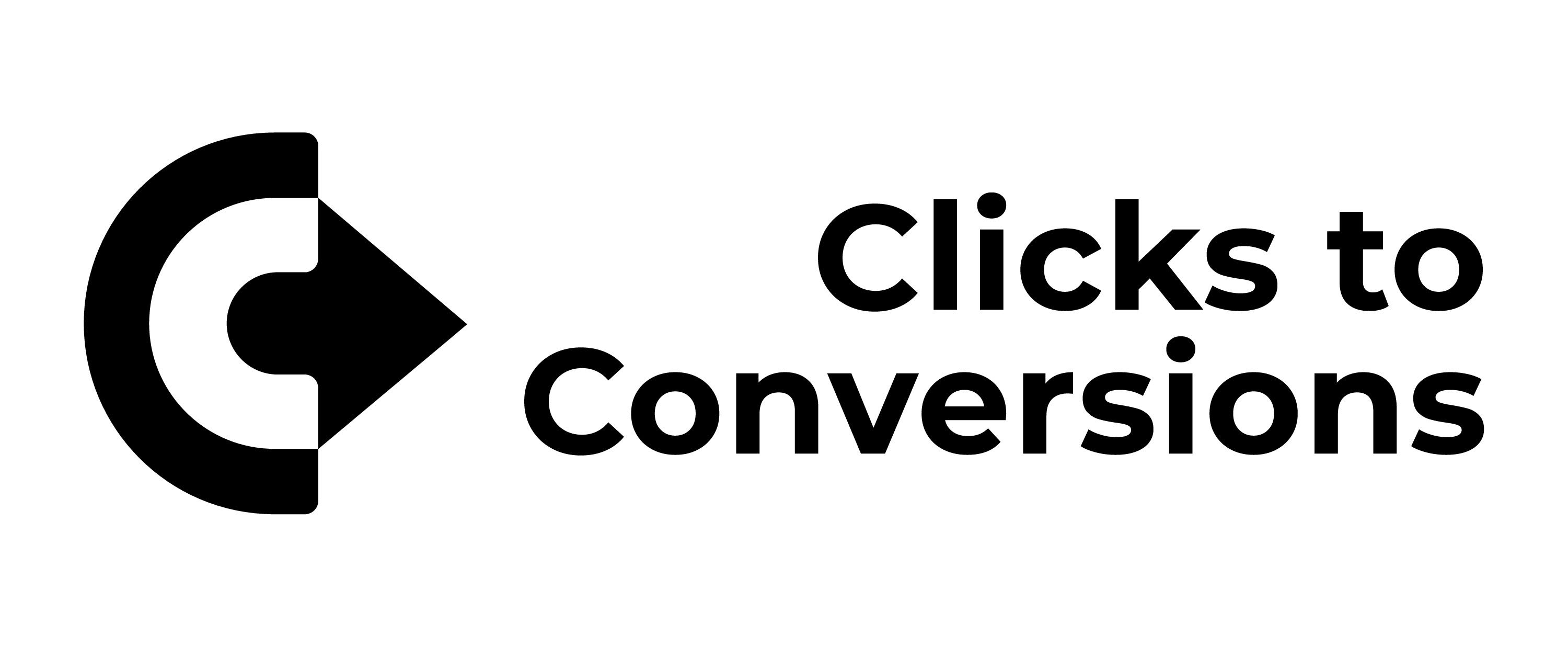
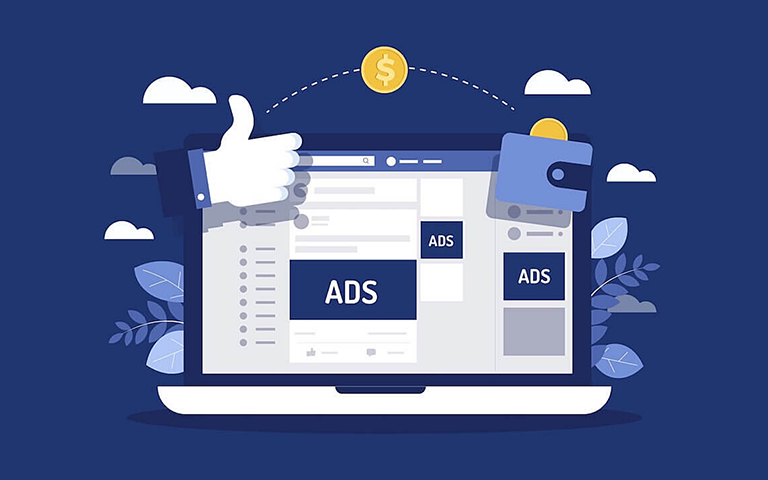


Leave a Reply